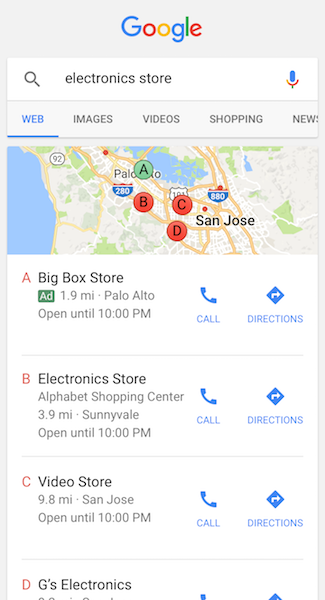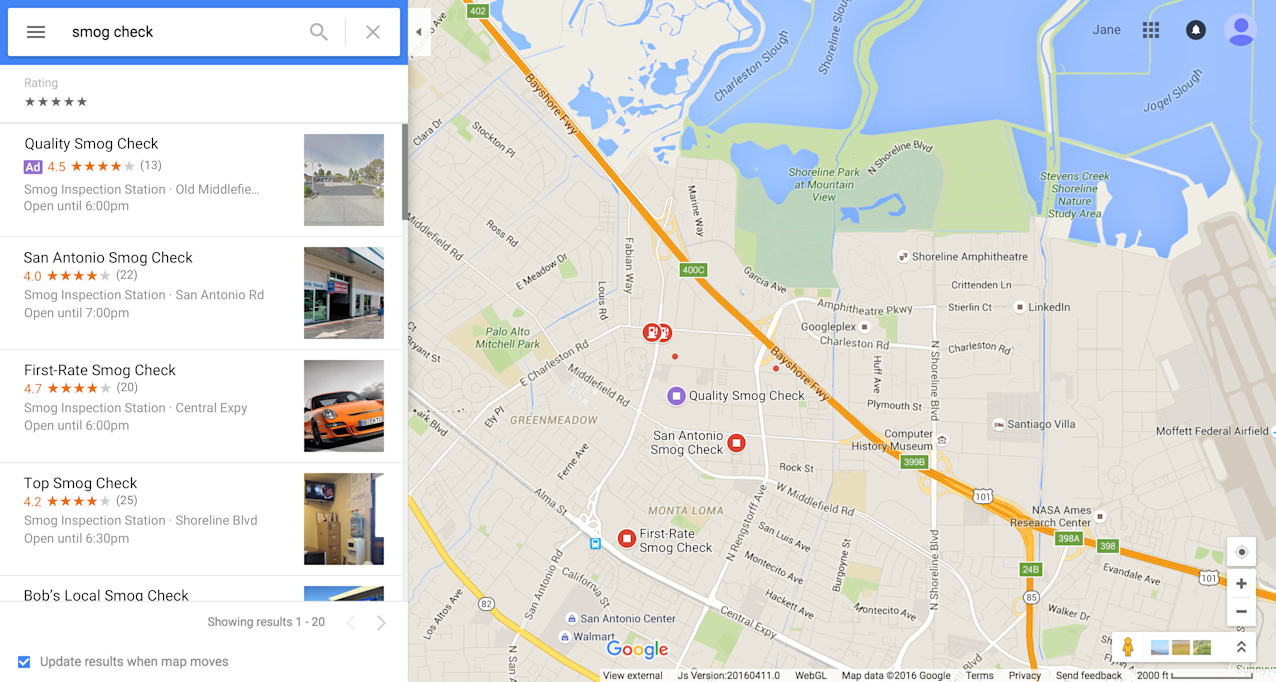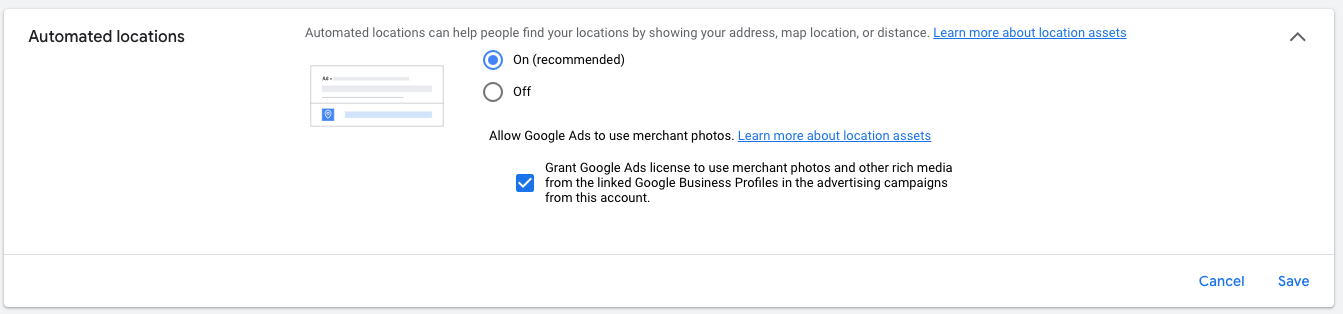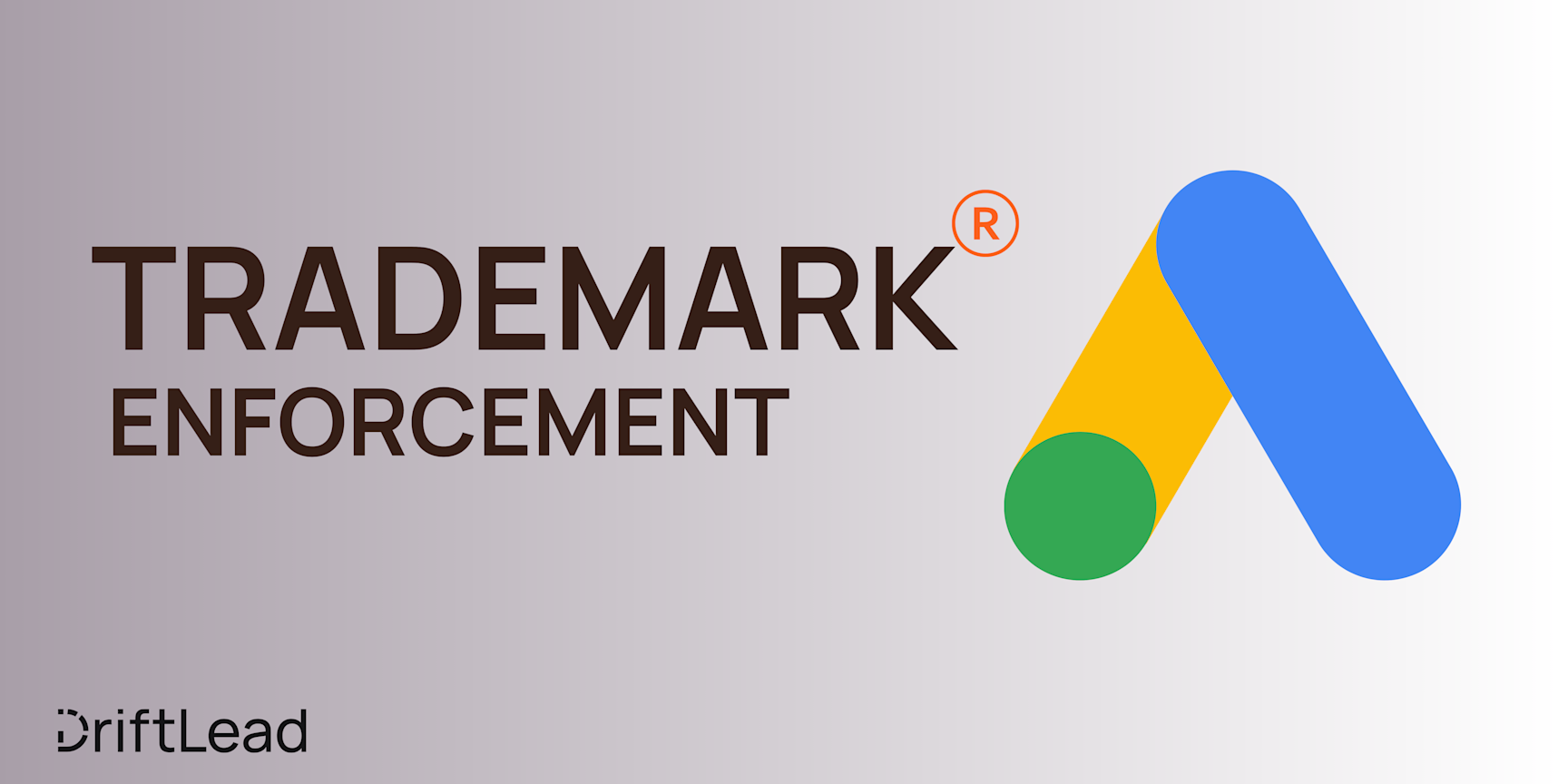Google Maps Ads - Cost, Benefits, and How to Get Started
04 Apr, 2024
Learn how to drive local traffic with Google Maps Ads! Discover costs, benefits & best practices to get your business on the map
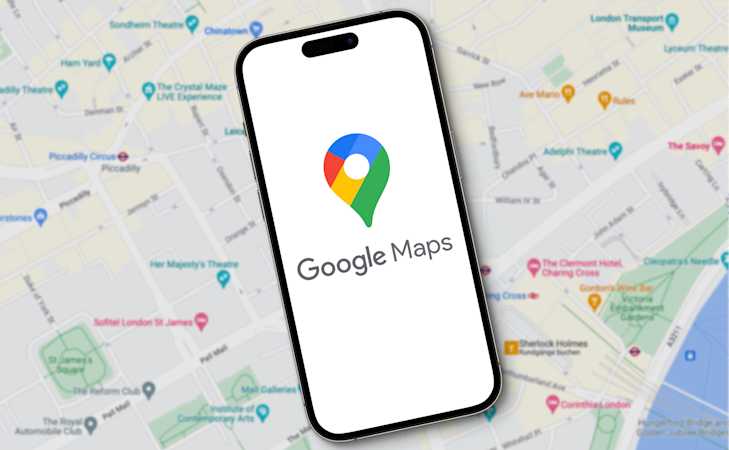
Jump to:
Hop on our weekly newsletter train! We're sharing tips so stellar, we're practically job-threatening ourselves!
Are you ready to put your business on the map (literally)? Let's talk about a game-changing ad format for local businesses— Google Maps Ads (AKA Local Search Ads.📍)
These location-based ads can help drive foot traffic to your brick-and-mortar locations and get your phone ringing off the hook 📞 (in a good way). But before you embark on this exciting PPC journey, you probably have some questions, like:
💰 How much is this going to cost me?
🤔 Is it really worth it?
🚀 How do I even get started?
In this post, we'll navigate the ins and outs of Google Maps Ads together. So buckle up, set your destination 🧭 to "more leads and sales", and let's hit the road! 🛣️
What are Google Local Search Ads? 🤷
Google Maps Ads, also known as Local Search Ads, are a type of PPC advertising that allows businesses to promote their locations directly on Google Maps. 📍 When a user searches for a product, service, or business category on Google Maps, relevant ads can appear at the top of the search results or as prominent pins on the map itself. 🗺️These ads are designed to drive more foot traffic, phone calls, and website visits for businesses with physical locations. They can include key information like your business name, address, phone number, hours of operation, and customer reviews. 📞💻
Google Maps Ads come in a few different flavors:
Search Results Ads: These appear at the top of the list when someone searches for a business or service on Google Maps. They look similar to regular Google Search Ads but include your location and distance from the searcher. 🔍
;![GatsbyImage]()
Promoted Pins: These are eye-catching, purple-colored pins that stand out on the map view. They can feature your brand logo and highlight special promotions or unique offerings. 📌🛍️
;![GatsbyImage]()
In-Store Promotions: These allow you to showcase specific deals or offers directly on your Google Maps listing. They can encourage searchers to visit your store by giving them an extra incentive. 🎟️💰
The beauty of Google Maps Ads is that they reach potential customers at the exact moment they're searching for businesses like yours in their area. 🎯 It's like having a big, flashing "We're Open!" sign right when hungry shoppers are walking by. 🍔👀
To run Google Maps Ads, you'll need to set up location extensions in your Google Ads account and connect it with your Google Business Profile (formerly Google My Business). 🔗 Then you can create campaigns that target specific geographic areas and appear for relevant search queries.
So if you want to put your business on the (digital) map and reel in more local customers, Google Maps Ads are definitely worth exploring! 🎣💰 Just be sure to keep an eye on your budget and regularly monitor your campaigns to ensure you're getting the best bang for your advertising buck. 📈👍
Pre-Reqs for Local Search Ads 👍
Before you can start showing up as #1 in Google Maps, there are a few things you need. Don't worry, it's not a long list, and you might already have some of these items checked off! 📝
A Google Ads Account: This one's a no-brainer. To run any ads on Google, including Maps ads, you'll need a Google Ads account. If you don't have one yet, setting it up is a breeze. Just head over to the Google Ads website and follow the prompts. 🖱️
A Google Business Profile: Formerly known as Google My Business, this free tool lets you manage how your business appears on Google Maps and Search. It's essential for Local Search Ads. If you haven't claimed your business profile yet, now's the time! 🏢
Location Extensions: These handy-dandy extensions allow your ads to show your business address, phone number, and even a map marker. 🗺️ You'll need to link your Google Business Profile to your Google Ads account to enable location extensions. PSA: with Google Ads new design, these integrations are now located under "Tools" -> "Data Manager" (so you don't have to spend forever looking for it, like we did):
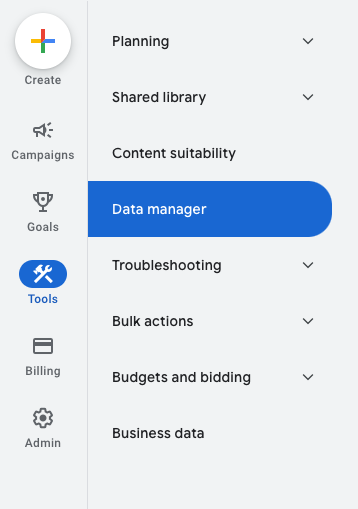
A Healthy Budget: While you can set your own daily budget, it's important to allocate enough funds to give your Local Search Ads a fighting chance.
Eye-Catching Visuals: A picture is worth a thousand words, right? High-quality images of your business, products, or services can make your ads pop on the map. Just make sure they meet Google's image guidelines. 📷
A Dose of Patience: Like any new advertising venture, Local Search Ads might take a bit of trial and error to perfect. Don't get discouraged if you don't see immediate results. Keep an eye on your metrics, make adjustments as needed, and trust the process (or ask us for help).
Google Maps Ads Costs 💸
Now that you're excited about the potential of Google Maps Ads, you're probably wondering about the costs. After all, you don't want to break the bank on your advertising budget! 🏦
The good news is that Google Maps Ads follow a cost-per-click (CPC) pricing model, just like traditional Google Search Ads. This means you only pay when someone actually clicks on your ad. Phew! 😅
However, the average CPC for Google Maps Ads tends to be higher than that of regular search campaigns. While the average CPC for search ads across all industries is $2.69, the average CPC for Google Maps Ads hovers around $3.
This is a marginal difference and one you should be happy to pay given the high intent associated with a Google Maps search.
But keep in mind that CPCs can vary widely depending on your industry, location, and keywords. For example:
A law firm might pay upwards of $50 per click on Maps due to high competition
A local coffee shop could get away with just $1-$2 per click 🍵
Your actual costs will also depend on your daily budget and how many clicks you receive. The average small business spends anywhere from $1,000 to $10,000 per month on Google Ads in general
To get a ballpark idea of your Maps Ads costs, consider these factors:
Your industry's typical CPC range
The geographical area you're targeting 🌍
How many clicks you anticipate per day/month
Your overall Google Ads budget 💰
Remember, you're always in control of your spending with the ability to set daily caps and adjust bids. Start small, monitor your ROI, and scale up as you see results. 📈One final tip: If you're already running traditional search campaigns, you can expect Maps Ads to be a cost-effective complement to expand your reach. More impressions and clicks at a lower CPC? Yes, please! 🙌
So while there's no magic number, the average advertiser can expect to pay somewhere in the $3 ish area per click on Google Maps Ads. Not too shabby for getting your business in front of local, high-intent searchers! 🎯
How to Set Up Local Search Ads 🛠️
Ready to put your business on the (digital) map with Google Maps Ads? Setting up these local search ads is easier than you might think! Just follow these step-by-step instructions and you'll be attracting nearby customers in no time. 📍🗺️
Connect your Google Ads and Business Profile: First things first, make sure you have a Google Ads account and a claimed Google Business Profile (formerly Google My Business). Then, link the two together. This allows your business information to be pulled into your ads. 🔗 (See the note and image above on where to find this in the interface)
Create a Search campaign with location extensions: In Google Ads, create a new Search campaign. As you set it up, enable location extensions. This is the key to making your ads appear on Google Maps! These are now found under "Automated Assets" You can access it by going Under Campaigns, clicking on "Assets" -> "Account-Level Automated Asset Settings" (at the top), and making sure "Automated locations" Is enabled.
;![GatsbyImage]()
Target your ads to relevant locations: Next, it's time to geo-target your ads. Select the geographic areas where you want your ads to appear, whether that's a whole city, specific zip codes, or a radius around your store. The more precise, the better! 🎯
Best Practices & Pro Tips 🌟
Now that you've got the basics of Google Maps Ads down, let's dive into some expert tips and best practices to really make your ads shine! 🌟 These insider secrets will help you get the most bang for your advertising buck. 💰
Optimize your Business Profile for best results 🏆
Your Google Business Profile is the foundation of your Maps Ads success. Make sure it's fully optimized with accurate info, compelling descriptions, and eye-catching photos. Respond to reviews (both positive and negative) to show you're an engaged, customer-centric business. A strong profile will boost your ad performance and organic rankings! 📈
Use eye-catching visuals in your ads 📷
Humans are visual creatures, so make sure your Maps Ads include attractive, high-quality images or videos. Showcase your products, services, or location in the best light. Visual ads tend to get more clicks and engagement than plain text ones. Plus, they help your business stand out on the map! 🗺️
Combine with other campaign types for max impact 🎯
Google Maps Ads work great on their own, but they're even more powerful when combined with other Google Ads campaigns. Run search ads, display ads, and even YouTube ads in tandem with your Maps Ads to cover all your bases. This multi-channel approach will reinforce your message and drive more conversions. 💪
Monitor and adjust bids, targeting, etc. 📊
Your work isn't done once your Maps Ads are live. Keep a close eye on your campaign metrics like clicks, calls, and direction requests. If certain locations or keywords are underperforming, don't be afraid to adjust your bids or targeting. Regular optimization is key to maintaining a high ROI. 📈
Leverage location extensions & local inventory ads 🏪
If you have physical stores, make sure to set up location extensions and local inventory ads. These will show users your address, directions, and even real-time product availability. By making it easy for customers to find and visit your business, you'll drive more foot traffic and in-store sales. 🛍️
Highlight promotions & special offers 🎉
Everyone loves a good deal! Use your Maps Ads to showcase any promotions, discounts, or special offers you're running. This can be a great way to entice nearby shoppers to choose your business over competitors. Just make sure your deals are prominently featured in your ad copy and visuals. 🏷️
Don't forget about ad extensions! ➕
Ad extensions are additional bits of info that can make your Maps Ads more useful and engaging. Options include call buttons, sitelinks, callouts, and more. Use every extension that's relevant to your business goals. These extras can boost your ad's visibility and CTR without costing any extra! 🆓
So there you have it - a treasure trove of tips to take your Google Maps Ads to the next level! 📍🗺️ By implementing these best practices consistently, you'll be well on your way to local advertising success. 🎉
Of course, mastering Google Maps Ads takes time and experimentation. Don't get discouraged if you don't see results right away. Keep testing, optimizing, and learning from your data. With persistence and a customer-centric mindset, you'll be dominating the local SERPs in no time! 💪😄 And, of course, if you want some help, be sure to request a free marketing plan from us to get started ramping up your local search presence right away.