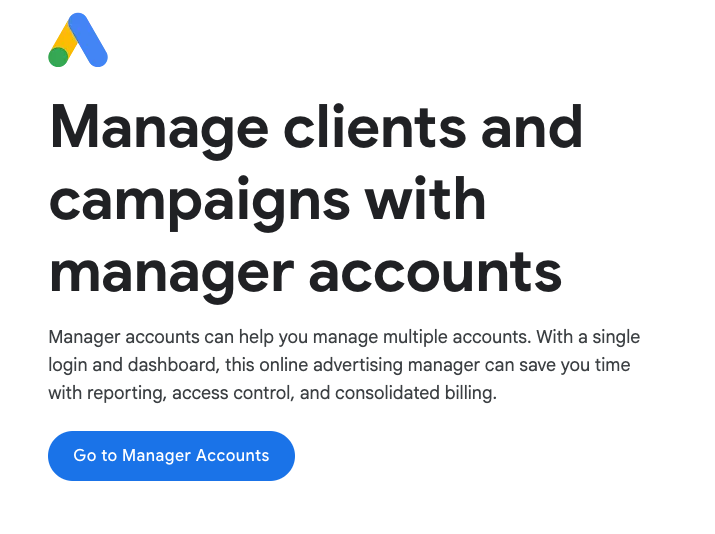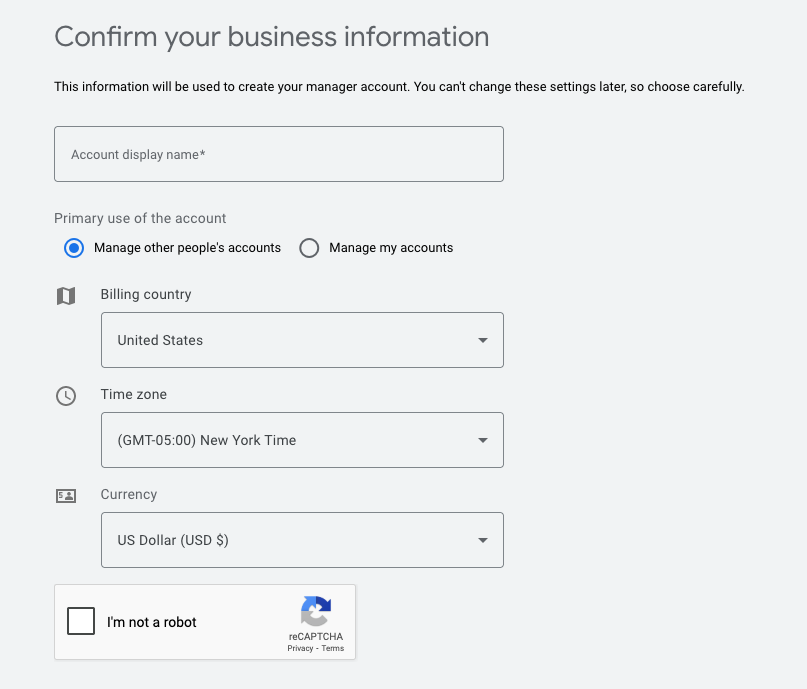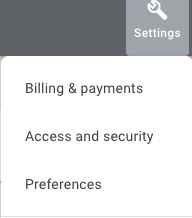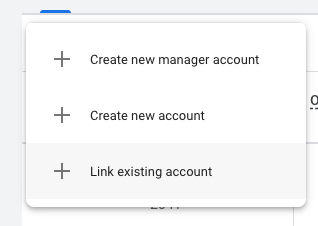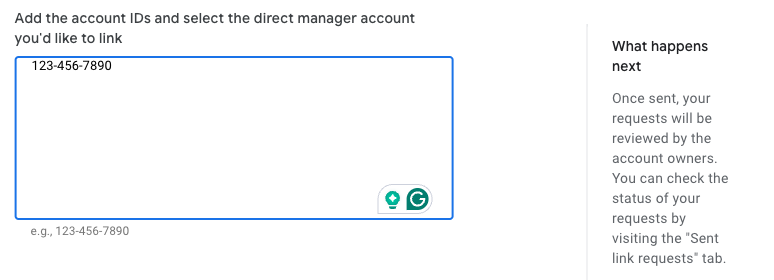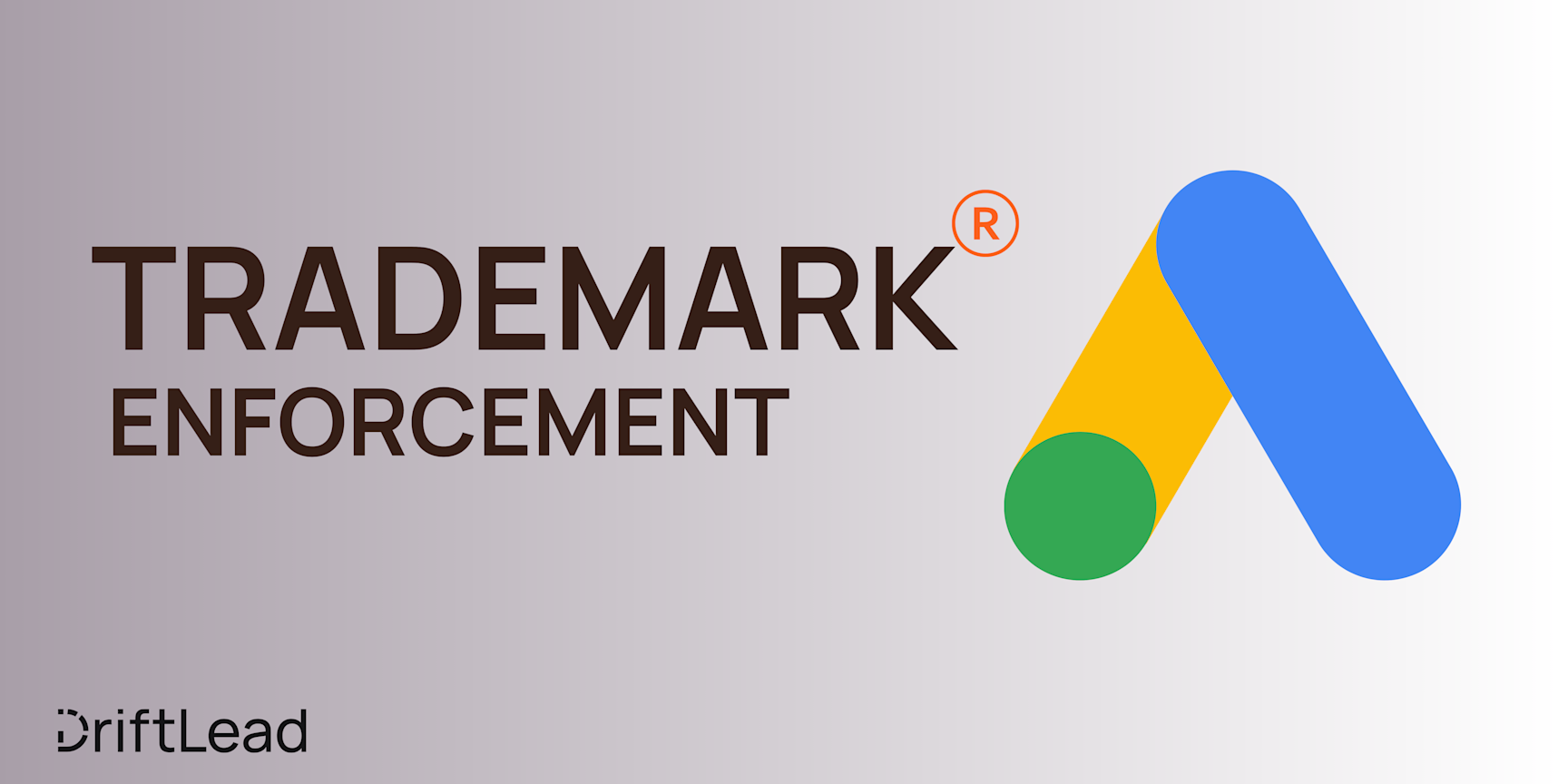How to Request Access to a Google Ads Account: A Step-by-Step Guide
21 Feb, 2025
Learn how to request access to a Google Ads account as an individual or via an MCC. Follow our step-by-step guide, best practices, and setup tips for seamless account management.
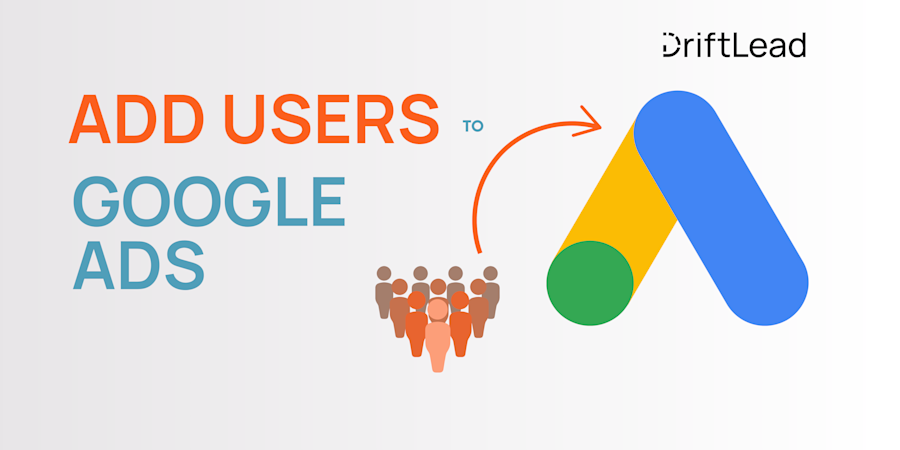
Jump to:
Hop on our weekly newsletter train! We're sharing tips so stellar, we're practically job-threatening ourselves!
If you’re managing Google Ads for a client or collaborating with a team, you’ll need access to the right account. But should you request access as an individual or through a Manager Account (MCC)? And what’s the best way to ensure a smooth approval process? Let’s break it down.
Requesting Access as an Individual vs. via an MCC
Before requesting access, you need to decide whether to be added as an individual user or through a Google Ads Manager Account (MCC).
Individual Access: Best if you only need access to a single account. This method works well for in-house teams or smaller-scale collaborations.
MCC (Manager Account) Access: Recommended for agencies and freelancers managing multiple accounts. An MCC allows you to view and control multiple Google Ads accounts from one dashboard without needing separate logins.
How to Create a Google Ads Manager Account (MCC)
If you don’t already have an MCC, you’ll need to create one before requesting access. Here’s how:
Go to the Google Ads Manager Account sign-up page
Click Go to Manager Account
;![GatsbyImage]()
Enter your business name (this will be the name of your MCC).
;![GatsbyImage]()
Choose whether you’ll use the account for your own business or to manage others’ accounts.
Select your billing country, time zone, and currency.
Click Submit and your MCC will be ready to use.
Once created, you can link existing Google Ads accounts or request access to new ones.
How to Request Access to a Google Ads Account
Option 1: Request Access as an Individual
Log in to your Google Ads account.
Click the Settings menu in the top right.
Under Setup, select Access and Security.
;![GatsbyImage]()
Click the + button and enter the email address of the user you want to add.
Choose the appropriate access level:
Admin: Full access, including user management.
Standard: Can edit campaigns but not manage users.
Read-only: Can view but not make changes.
Click Send Invitation.
The invited user will receive an email to accept the request.
Option 2: Request Access Through an MCC (Recommended for Agencies)
Log in to your Google Ads Manager Account (MCC).
Click on Accounts in the side menu
Click the + button and select "Link Existing Account"
;![GatsbyImage]()
Enter the Google Ads account ID (found in the top right of the client’s account).
;![GatsbyImage]()
Select the role (typically “Admin” or “Standard”).
Click Request Access.
The account owner will receive a request to approve access.
Once approved, you can manage the account from your MCC dashboard.
Need Help Managing Google Ads? Let’s Talk
Navigating Google Ads access can be a hassle, but managing campaigns efficiently shouldn’t be. At Driftlead, we specialize in optimizing Google Ads for better ROI. Get a free, no-obligation marketing plan tailored to your business today.